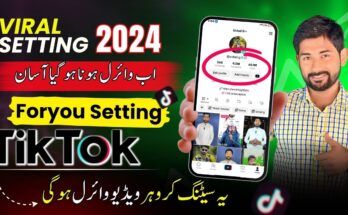In the era of digital communication, emojis have become an inseparable part of our visual language. They add humor, emotion, and personality to our messages, and we often use them to express ourselves in a fun and creative way. However, there are times when you might want to remove emojis from photos, whether for professional reasons, personal preference, or to maintain the integrity of an image. In this article, we will walk you through the steps on how to effectively remove emojis from your photos.
Choose the Right Photo Editing Tool
To begin your journey of emoji removal, you’ll need a suitable photo editing tool. There are various options available, from simple smartphone apps to advanced desktop software. Choose a tool that matches your skill level and meets your specific requirements. Ensure that it is compatible with your device, whether you’re using a PC or a smartphone.
Import Your Photo
Open your selected photo editing tool and import the photo that contains the unwanted emojis. Most photo editing software allows you to easily open and access your images.
III. Use the Clone Stamp Tool
The Clone Stamp tool is a powerful ally in your quest to remove emojis from photos. Follow these steps to effectively use it:
Locate and select the Clone Stamp tool in your editing software.
Adjust the brush size and hardness settings to match the size of the emoji and the sharpness of its edges.
Sample a clean area of the photo near the emoji by holding down the Alt (or Option) key and clicking on the area you want to copy.
Carefully paint over the emoji with the sampled area, making sure to follow the contours and colors of the surrounding image.
Repeat this process for each emoji in the photo, taking your time to ensure precision and accuracy.
-
Healing Brush or Spot Healing Tool (Alternative Method)
Some photo editing software offers alternative tools like the Healing Brush or Spot Healing tool, which can intelligently replace the emoji with nearby pixels. Here’s how to use them:
Select the Healing Brush or Spot Healing tool, if available.
Click on the emoji you want to remove, and the tool will attempt to replace it with nearby pixels, blending seamlessly.
Adjust settings for better results, such as brush size and hardness.
Repeat this process as needed for multiple emojis in the photo.
-
Zoom In for Precision
For precise emoji removal, it’s essential to zoom in on the photo. This allows you to get a closer look at details and ensures that you remove the emojis without affecting the quality of the surrounding image.
-
Save or Export the Edited Photo
Once you’ve successfully removed the emojis, save the edited photo in your preferred format (JPEG, PNG, etc.). Choose a location on your device where you’d like to save the file.
VII. Review and Final Touches
Take a moment to carefully inspect the edited photo for any remnants of emojis. Make further adjustments as needed, crop or resize the photo if necessary, and apply any additional enhancements or filters to achieve your desired result.
VIII. Share or Use the Edited Photo
Now that you have an emoji-free photo, you can confidently share it on social media, use it for personal or professional purposes, or keep it as a cherished memory without the distractions of emojis.
Conclusion
Removing emojis from photos may seem like a daunting task, but with the right photo editing tools and a little practice, you can achieve emoji-free perfection. Whether you’re striving for a more professional image or just prefer the simplicity of plain text, this step-by-step guide empowers you to take control of your photos and express yourself exactly as you envision. Enjoy your emoji-free images and share them as desired!